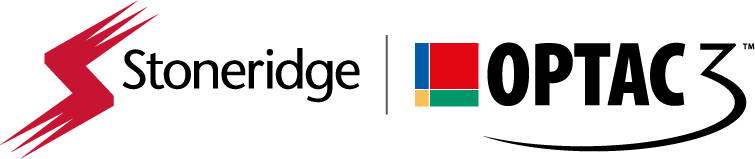OPTAC3 Version 4.3 Upgrade (UK)
OPTAC3 Version 4.3 is now available for installation for all OPTAC3 PC/Server customers. This new version of our Tachograph Analysis Software features a number of improvements, including:
- Windows 7 Operating System support (64 Bit) (Home versions are not compatible)
- Windows 8 Operating System support (64 Bit) (RT and “Core” versions are not compatible)
- Analogue Chart Processing Improvements – Features to assist you with processing your analogue charts faster
- Faster report generation times
- Ability to enable or disable the Working Time Directive
- Ferry Interruptions and Driving Out of Scope graphically shown on the Calendar View screen
- Additional report: Daily Details Graphical report
We encourage all existing OPTAC3 customers to download the software, so you can benefit from these new features. (Please note, if you purchased OPTAC3 after 31.05.13, you already have Version 4.3 and do not need to upgrade).
IMPORTANT – please read before downloading the upgrade:
- We strongly advise that you perform a back-up of your database before upgrading.
- Please close all other applications when performing the upgrade process.
- Please be aware that you must currently be using a version 3 of OPTAC3 to be able to upgrade to Version 4.3.
- If you not using Version 3 of the software please contact the Customer Support team and we will assist you upgrading to Version 4.3.
- Please note that once the upgrade process commences a progress bar will appear. From time to time this progress bar may look static – please do not interrupt the installation process.
- Please do not stop the upgrade process once it has started. STOPPING THE PROCESS COULD CAUSE YOU TO LOSE DATA.
- Please be aware that the computer may require a restart during the OPTAC3 installation.
- Please note that you must not install the OPTAC3 Version 4.3 upgrade over an existing installation of OPTAC3 Version 4. This may cause you to lose data.
- We recommend that you disable your security software during the installation process to ensure that all components are successfully installed.
- Please consult the System Requirements page here to ensure your system is compatible with the latest version of OPTAC3.
DOWNLOAD INSTRUCTIONS:
- Left click your mouse once on “OPTAC3 Version 4.3 Download File” (the link below these instructions).
- You will be asked if you want to “Run, Save or Open” the file.
- Select “Save” and choose a location such as “desktop”.
- The file will now download. This may take 20 – 30 minutes, depending on the speed of your internet connection.
- Once the file has downloaded successfully, an icon will appear at the location you chose.
- Click on the right button of your mouse on the icon and select “Properties”.
- Click on the left button of your mouse on “Unblock” and then click on “OK”.
- Click on the right button of your mouse on the icon and select “Extract All”.
- Click Extract for all the installation files to be extracted. This may take a few minutes, depending on the speed of your computer.
- Open the newly created folder called “optac3version4-3”.
- Double click the left button of your mouse on the “SetUp.exe”.
- The OPTAC3 installation will begin.
- Follow the on-screen instructions, when prompted, please click “Next” to continue.
OPTAC3 Version 4.3 Download File
<!–
We apologise but the download link for OPTAC3 v4.1 is temporarily
unavailable due to essential maintenance.
–>