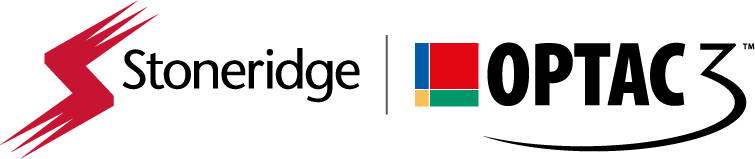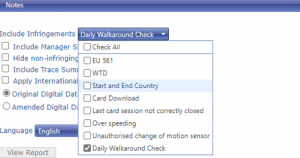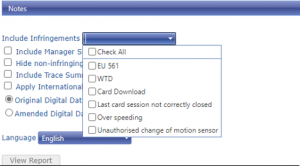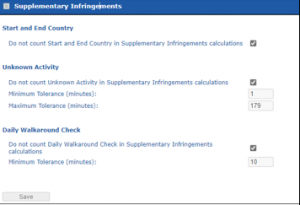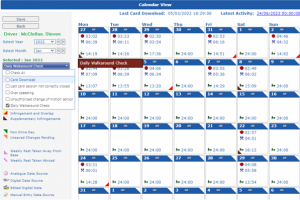How do I produce Drivers’ Daily Walkaround Check Infringements?
The Compliance report in OPTAC3 will identify if your drivers have not manually entered the Walkaround Check activity in the tachograph at the beginning of every shift.
To create this report go Reports ->Drivers ->Compliance Report, select the relevant driver(s), date range and then select Walkaround Check in the ‘Include infringements’ section.
Click ‘View Report’
If the ‘Daily Walkaround Check’ does not appear in the ‘Include Infringements’ list, it needs to be enabled by your OPTAC3 Admin user.
Please follow these simple instructions to resolve this issue:
1- Log in into OPTAC3 account as Administrator. If you cannot remember the Administrator login details, please see our FAQ about how to handle forgotten passwords.
2-In the Administrator Section, please select Configuration->System Configuration and then expand the ‘Supplementary infringements’ section to see this screen:
3- Be sure that you untick the ‘Daily Walkaround Check’, select the minimum tolerance period that you wish and click ‘Save’.
After this change, in your OPTAC3 configuration area, you will be able to see the ‘Walkaround Check’ option listed in your infringement section.
You can also find these infringements in View data Drivers -> Calendar View -> select a driver and select Daily Walkaround Check in the ‘Supplementary Infringement’ section on the left-hand side. You will be able to see a left brown corner in the day where the driver has not entered the Daily Walkaround Check in the tachograph.