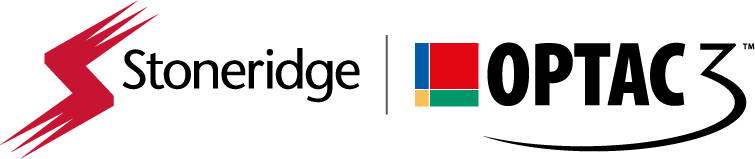How do I create and print reports?
Once connected to OPTAC3 Web, please click on the “Reports” menu. You can then run any reports by clicking on one of the two icons either the “Vehicles” or “Drivers” icon. Click on the report’s link you would like to run and follow the steps to finally click on “View Report”.
- For Internet Explorer version users. When the report is displayed, you can save the report by clicking on the “Export” icon or print the report by pressing the “Print” icon as shown below:
- For Chrome or Edge users. When the report is displayed, you can save the report by clicking on the “Export” icon as shown below, once exported to the relevant format you can then print the report: