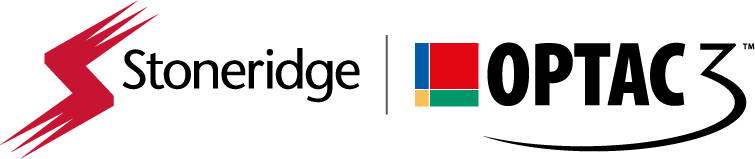Version 5 Upgrade
OPTAC Fleet Viewer Version 5 is now available for installation for all OPTAC Fleet Viewer customers. This updated version features a number of new features and performance improvements, including:
- Windows 8 (64-bit) compatibility
- Up to 30 times faster import speeds
- Enhanced user interface
- Updated vehicle speed viewer
- Improved print export options
- Increased database size of up to 10Gb using SQL Express
We encourage all existing OPTAC Fleet Viewer customers to download the software, so you can benefit from these new features. (Please note, if you purchased OPTAC Fleet Viewer after 19.08.14, you already have Version 5 and do not need to upgrade).
IMPORTANT – please read before downloading the upgrade:
- We strongly advise that you perform a back-up of your database before upgrading.
- If you are running a Server version of the software, please contact Customer Support on the telephone number at the bottom of these instructions before proceeding.
- Please close all other applications when performing the upgrade process.
- Please note that once the upgrade process commences a progress bar will appear. From time to time this progress bar may look static – please do not interrupt the installation process.
- Please do not stop the upgrade process once it has started. STOPPING THE PROCESS COULD CAUSE YOU TO LOSE DATA.
- Please be aware that the computer may require a restart during the OPTAC Fleet Viewer installation.
- Please note that you must not install the OPTAC Fleet Viewer Version 5 upgrade over an existing installation of OPTAC Fleet Viewer Version 5. This may cause you to lose data.
- We recommend that you disable your security software during the installation process to ensure that all components are successfully installed.
- Please consult the System Requirements page to ensure your system is compatible with the latest version of OPTAC Fleet Viewer.
- We strongly advise that you perform a back-up of your database AFTER the upgrade process to Version 5 is complete.
DOWNLOAD INSTRUCTIONS:
- Left click your mouse once on “OPTAC Fleet Viewer Version 5 Download” (the link below these instructions).
- You will be asked if you want to “Run, Save or Open” the file.
- Select “Save” and choose a location such as “Desktop”.
- The file will now download. The speed of download may vary depending on your Internet connection.
- Once the file has downloaded successfully, an icon will appear at the location you chose.
- Double click the left button of your mouse on the icon and the OPTAC Fleet Viewer Version 5 installation will begin.
- Follow the on-screen instructions, when prompted, please click “Next” to continue.
OPTAC Fleet Viewer Version 5 Download
For assistance please phone:
| UK: 01382 866 356 | Germany: 069 22227840 | Portugal: 8008 60008 |
| France: 05 59 50 16 44 | Italy: 02 36006300 | Netherlands: 020 712 1396 |
| Spain: 91 414 3160 | Sweden: 08 50578446 | Denmark: 80 885817 |
| Turkey: 0800 142038191 | Russia: 7 810 8002 607 2044 |